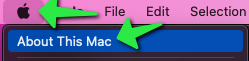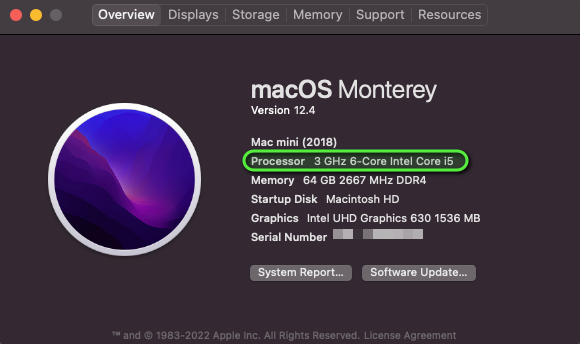Determining the Architecture of a Mac
The central "brain" of a computer is the CPU or Central Processing Unit. This is commonly also referred to as the Processor, and sometimes is also referred to as a chip, chipset, or silicon as a reference to the base material used in construction of the chip.
Apple has undertaken a migration from Intel CPUs to an ARM-based processor of their own design under the names M1, M2, M3, and later M-series processors. While these newer chips can run Intel code through the Rosetta 2 translation layer, performance is better if an application is running binaries that were compiled for Apple silicon.
Note
In the case of the M1, M2, M3 or later M-series processors from Apple, the GPUs or Graphics Processing Units are also part of the same silicon chip.
To ensure best performance and battery life, it's important to use software designed for the chip contained within the Mac being utilized.
To determine whether a Mac is running an Intel Processor or Apple ARM M1, M2, M3, or later M-series processors click on the Apple Menu and select 'About this Mac':
From the 'About this Mac' screen, on the 'Overview' tab, look for a line that indicates either 'Chip' or 'Processor'. If the line contains M1, M2, M3, or later M-series processors the machine is running Apple Silicon. Alternatively, the word Intel indicates that the machine is running an Intel-based Core series processor.
Apple M1
|
Note
An Apple M1, M2, M3, or later M-series processor is also sometimes referred to by the architecture name of aarch64 or arm64. Given a choice between the aarch64 and arm64 architectures while downloading software, preference should be for aarch64 over arm or arm64.
Intel
Note
Intel processors are sometimes referred to by their architecture x64 or x86_64. Intel processors are backward compatible with x86 (which, when relating to software downloads, binaries, and compilation, is generally used to refer to 16 or 32-bit Intel-compatible code). Given the choice between x64 or x86_64 and x86 when downloading software, preference should be for x64 or x86_64 over x86.